You have two choices on how to enter advancements with Scoutbook Plus
- You can upload a file from a 3rd party tool.
- You can enter the advancements by hand. See below for instructions on how to do that.
NOTE: If you are using Scoutbook for your unit’s advancement, you do not need to use Internet Advancement. Scoutbook users should not use Internet Advancement Internet Advancement does not save POs in Scoutbook and Scoutbook does not save Internet Advancement reports in its archive, so to keep your advancement reports together, use one system or the other.
To report advancements by hand:
Follow these steps:
Log in
Click on Roster from the menu on the left
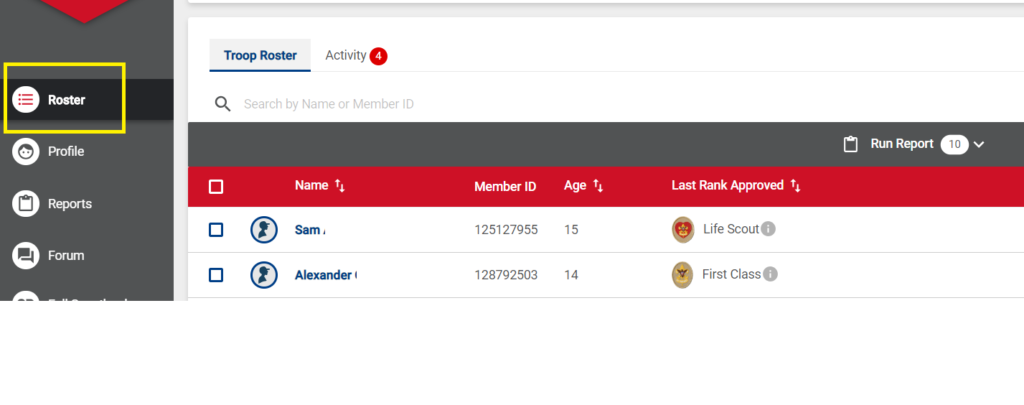
Select at least one Scout and click Record Advancement
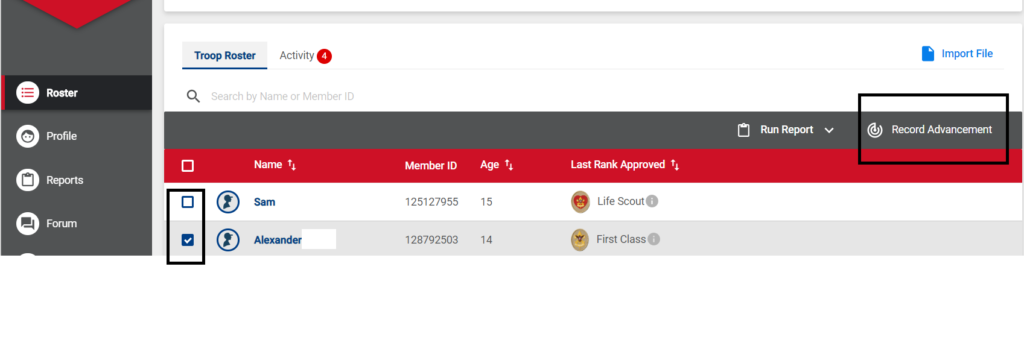
Select the type and the advancement or award to record, and the date. Then click on either Save and Approve Another to record another advancement for the selected Scouts, or Approve and Finish to return to the roster so you can select other Scouts or finish up.
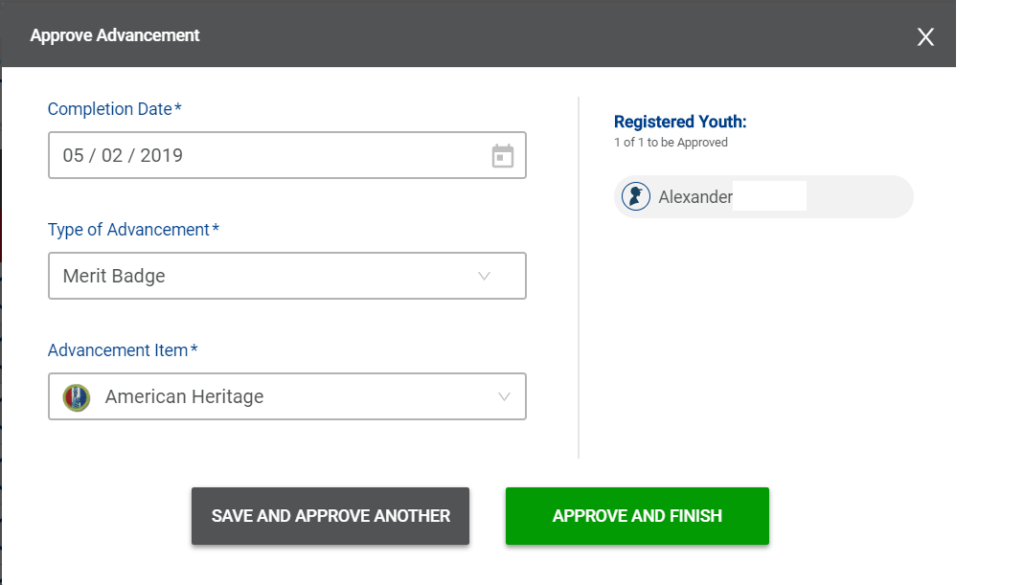
Select Run Report > Scout Shop Report and review to make sure the advancements are correct.
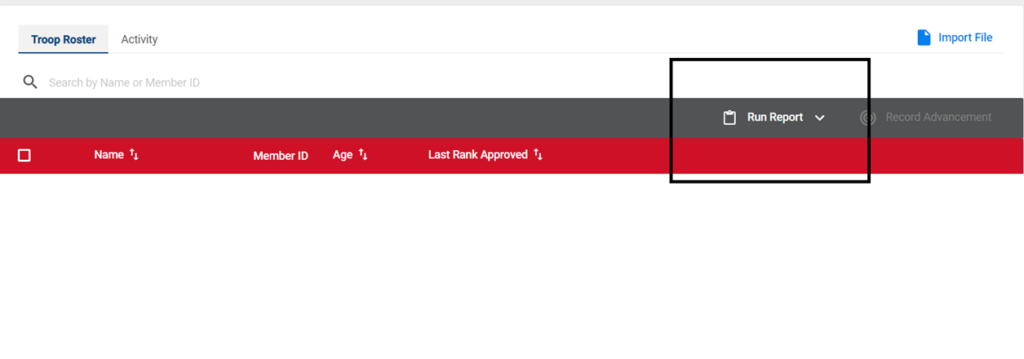
Click Edit Report to make any changes
Click Generate Report to get the report to bring to Scout Shop
(you can right click and print report if you need a hard copy;
Mac – Opt Click or 2 finger click; Phone-click on browser functions and select print. )
More information on the advancement report can be found here.
