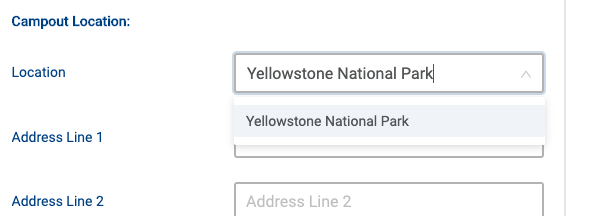Who Can Record Activities?
Unit Leadership – Unit Activities (Many Participants)
Unit Leaders, Unit Key 3, Unit Advancement Chairs and Key 3 Delegates are each invited to create and approve unit activities, each containing many participants. Reports are available for providing quick summaries of unit and individual progress over time.
For full access to enter activities for everyone in the unit and to approve activities, you must be the unit leader, Chartering Organization Representative or Committee Chair of your unit on your official roster (not just in Scoutbook.) If not one of these three, you will need to be designated in Organization Security Manager at my.scouting.org as a Key 3 Delegate or an Advancement Chair by someone holding one of the three positions above. To make such a delegation, see the guide here. For more on Organization Security Manager see: https://help.scoutbook.scouting.org/knowledge-base/assigning-a-key-3-delegate-or-other-position-in-my-scouting/
Accessing Unit Activity Logs
You access activity logs from Scoutbook Plus (https://advancements.scouting.org/) or by clicking on a Scout’s Activity Log in Scoutbook.
Make sure you are viewing your unit and position (you can change units or positions, if needed, with the upper right pull down menu,)
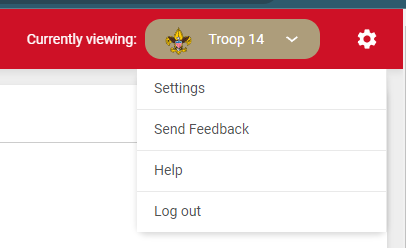
Then you can work on activities for the unit by clicking on Activity Logs on the menu at the left
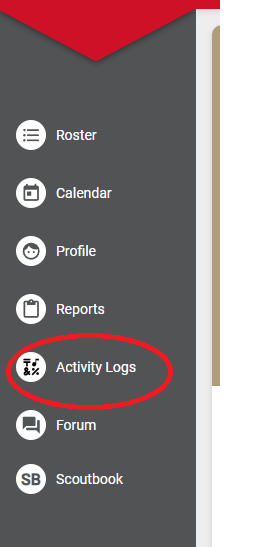
How Do I Include Registered Unit Adults And Youth In My Activity?
- Click on the “Filter” in the upper right corner of your roster.
- Check the “Adults” checkbox.
- Click on the adult(s) that you’d like to include before creating your activity.
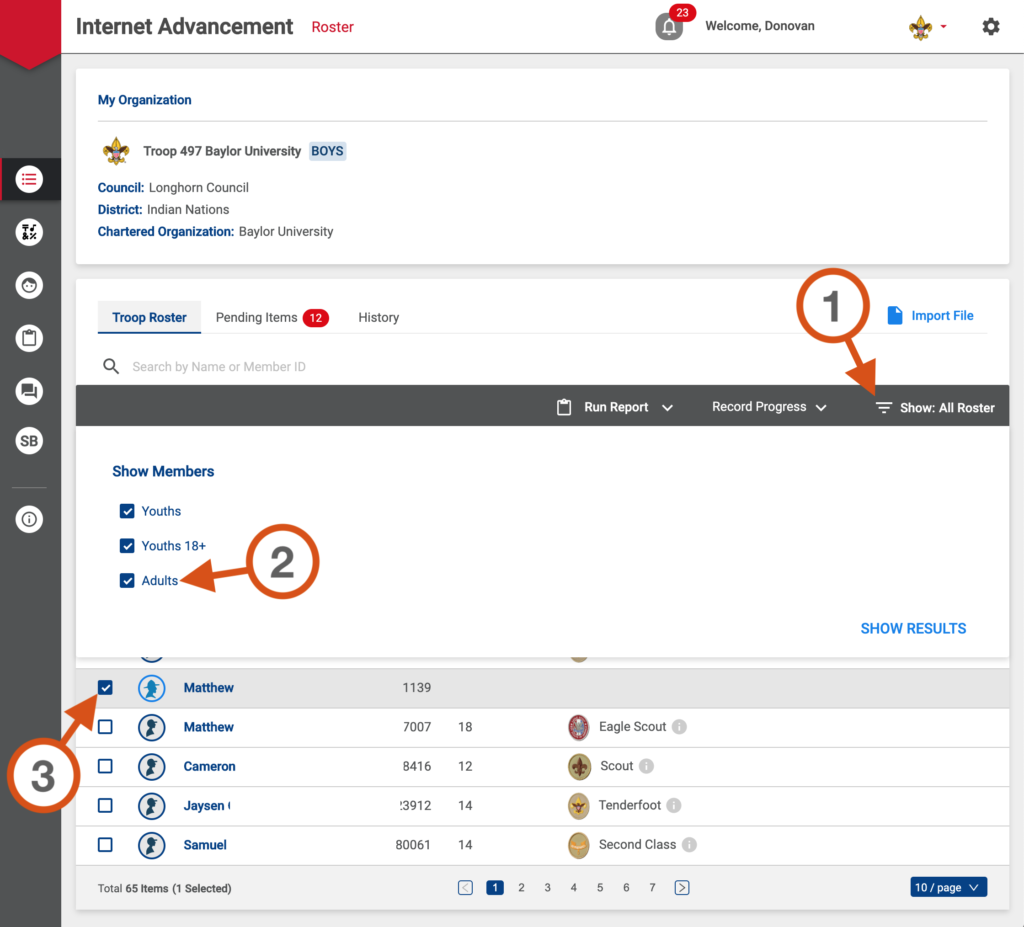
Recording An Activity For My Unit
- Select each unit member who participated in the activity.
- Click “Record Progress” from the action bar and then choose “Campout.”
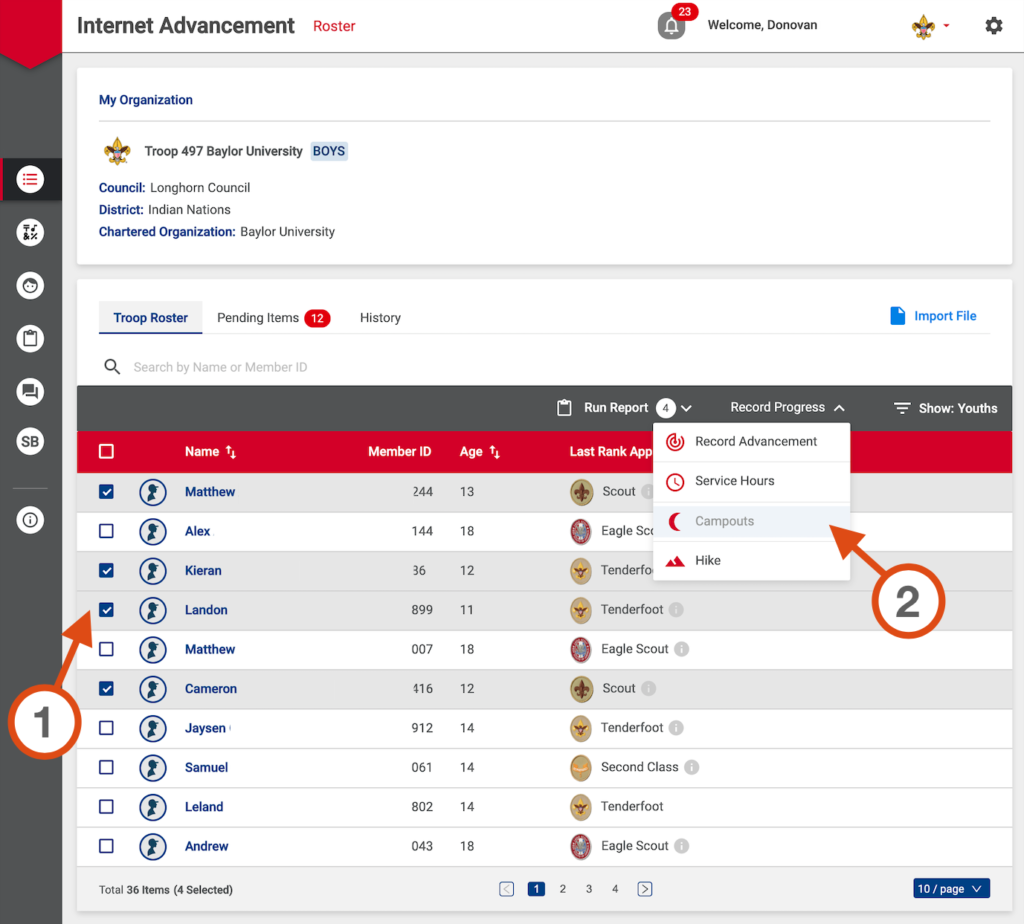
Choose The Date
- Use the calendar to select the activity start date.
- Click Create Activity.
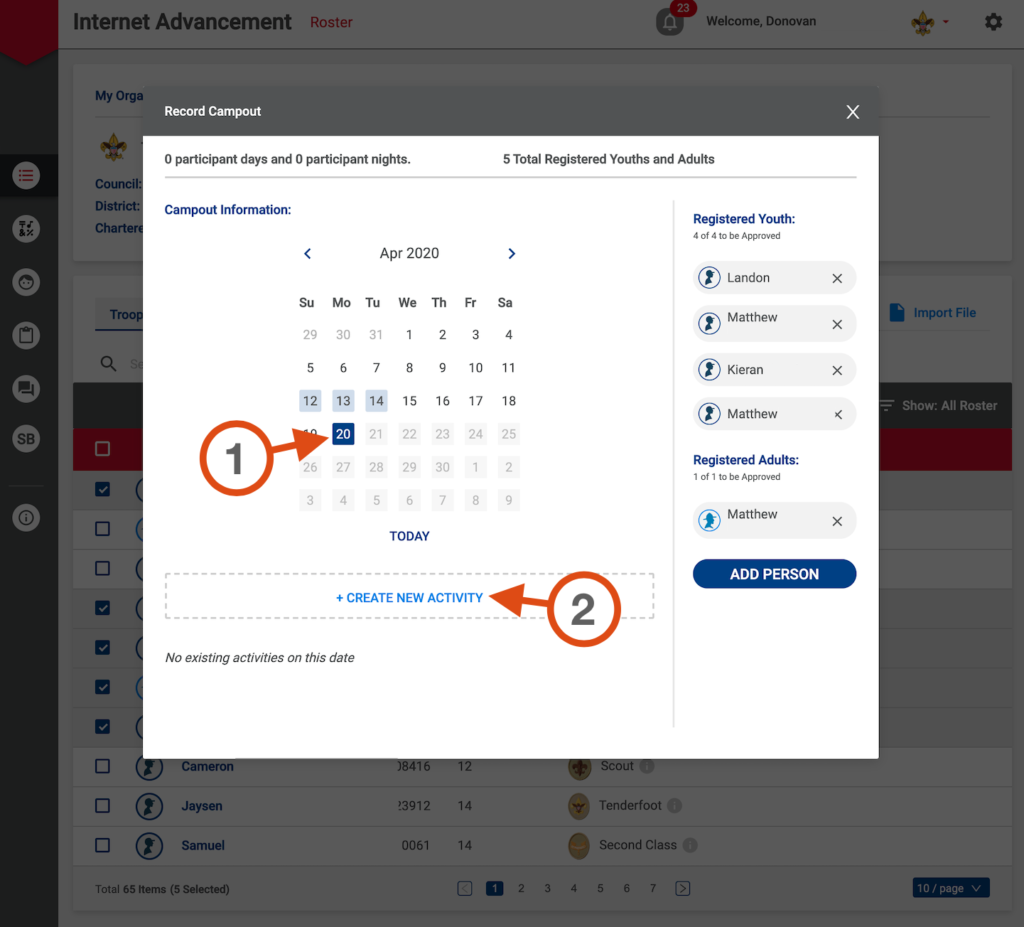
Note this calendar in Internet Advancement is separate from the calendar in Scoutbook and does not interact with it.
Enter Important Details
- Activity Name
- Activity Start & End Dates
- Activity Location
- Adjust default metrics as needed (Hours, Days, Nights, etc…)
Enter at least the required fields. Required fields are marked with an asterisk *
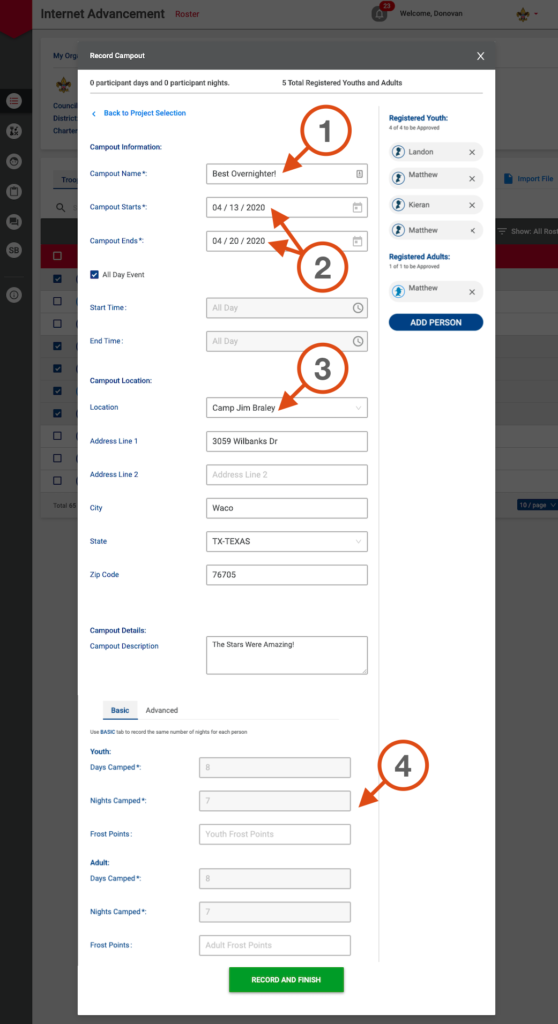
How to Remove / Delete an Activity
The steps are:
- Edit the activity
- Remove all of the people who participated in the activity.
- When you remove the last person, an option will appear to “Yes, Delete Activity” or “Remove Person Only”
NOTE: Activates imported from Scoutbook in April 2020 cannot be edited or deleted.
EXTRAS!
Not Everyone Stayed the Whole Time?
- Click on the Advanced tab at the bottom of the activity details screen
- Alter the numbers as desired for each participant.
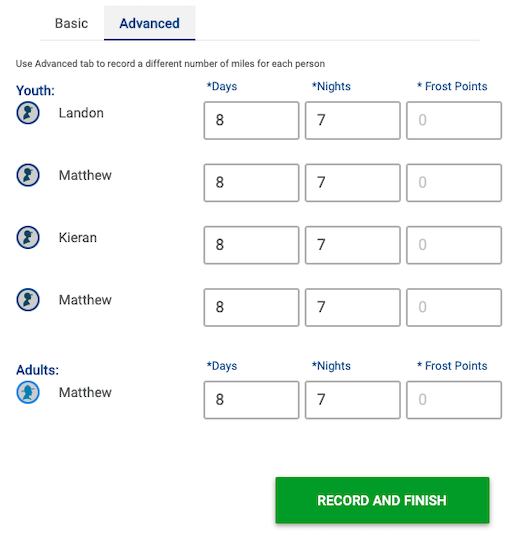
Forgot someone?
It’s easy to add additional participants right from the Activity Details screen.
- Click Add Person.
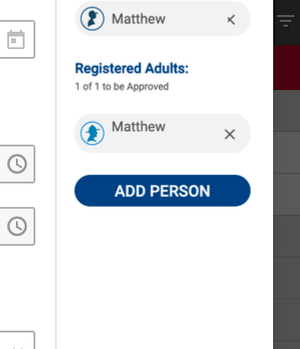
2. Type a few letter’s of the person’s first name and select them from the list.
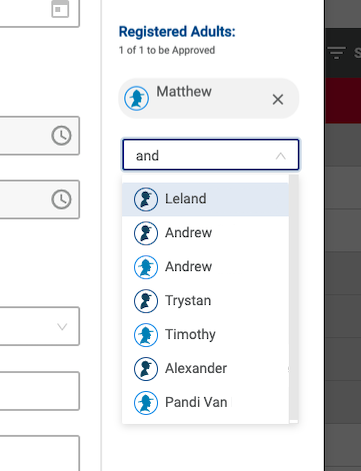
Choosing the Perfect Location
- Click on the location field to see Local Scouting Facilities.
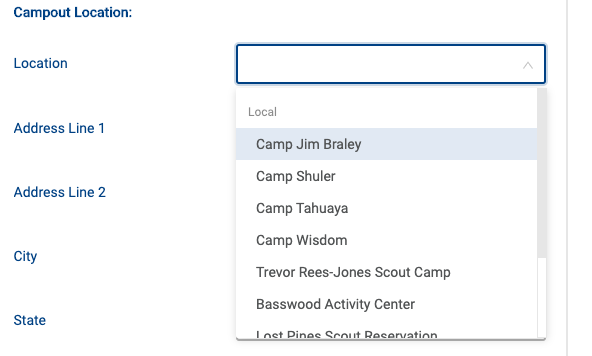
2. Start typing the first word of a Far-Away Scouting Property and choose it from the list.
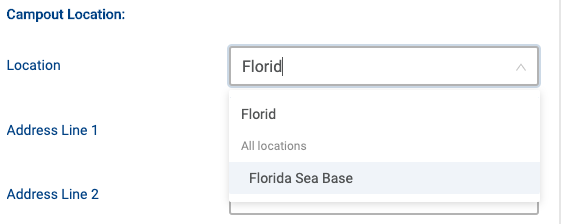
3. Type the complete name of Any Activity Location.