Cub Scout Packs should follow the instructions here instead of following this guide: https://help.scoutbook.scouting.org/knowledge-base/introduction-to-scoutbook-plus-for-cub-scout-packs/
You have two choices on how to enter advancements with Scoutbook Plus
- You can upload a file from a 3rd party tool.
- You can enter the advancements by hand. See below for instructions on how to do that.
To report advancements by hand:
Follow these steps:
Log in
Click on Roster from the menu on the left
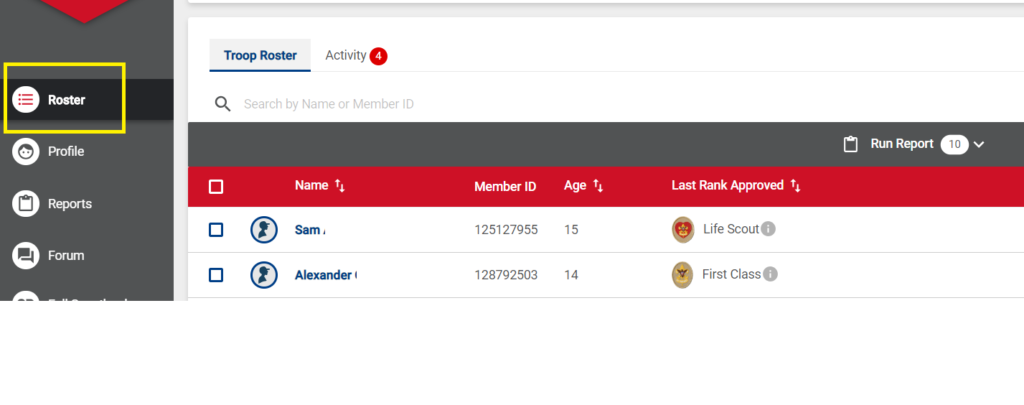
Select at least one Scout and click Record Advancement
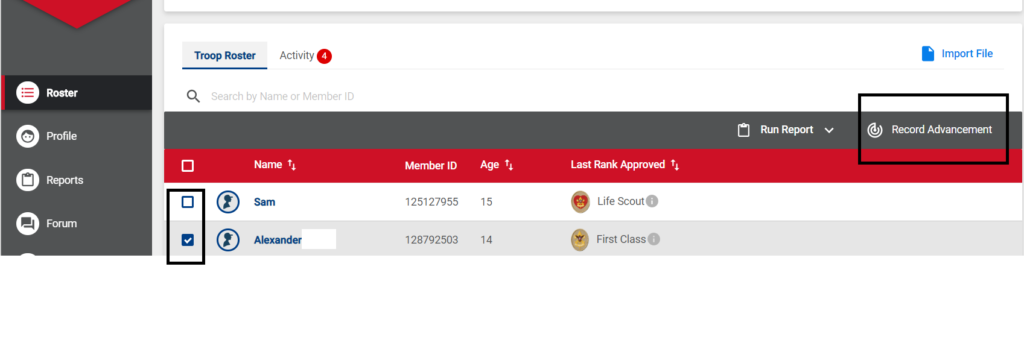
Select the type and the advancement or award to record, and the date. Then click on either Save and Approve Another to record another advancement for the selected Scouts, or Approve and Finish to return to the roster so you can select other Scouts or finish up.
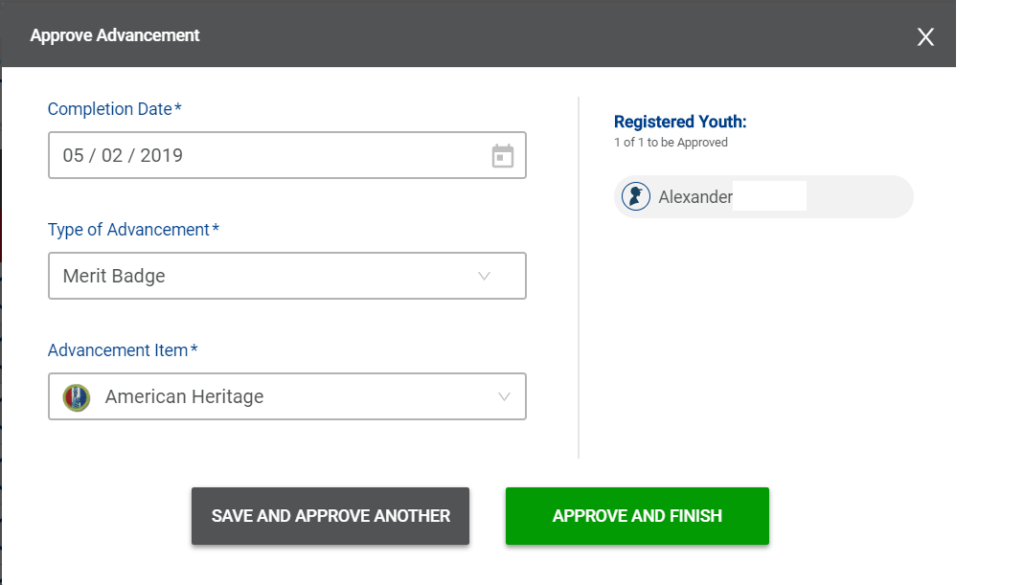
To run an advancement report to bring to the Scout Shop, Click on the Scoutbook menu item to the left on the Roster Page. Then click on your unit in Scoutbook, then click on Reports and run the Needs Purchasing Report. More help is here.
