Scoutbook uses two kinds of permissions:
- Position based permissions
- Connection permissions
Position based permissions are all about what position or role you hold in the pack or troop. For example, if you are an Admin you automatically have a Connection with each Scout with Full Control.
Position based Permissions
Adult leaders and committee members (as designated in Scoutbook) are able to mark advancements as Approved if they are connected to a Scout in the unit with Edit Advancement or Full Control permissions. Their permissions can be adjusted by using the Connection Manager on the Pack, Troop, Ship or Crew Roster page (or the Den / Patrol Roster page).
Parents who are only designated as parents in Scoutbook can only mark advancements as Completed (not Approved) even though they are connected to their Scout with Full Control. If you wish them to be able to Approve advancements, you will need to designate them as an adult leader or committee member for the unit in Scoutbook.
Admin role – Complete control. Always has a connection with each Scout set to Full Control. Can mark advancement as “Approved” which is represented by a blue checkmark and “Awarded” by a yellow check mark. Admins cannot give Scouts access to their own account. Only parents can give their own Scout’s access to their own account..
Admins will automatically get full control of their scouts. Den and Patrol Admins get full control of Scouts in their den or patrol, Unit admins get full control of all scouts. If a new Scout is added, you need to go into the leader’s profile edit the admin role and click update. This will apply the proper connections to the new Scouts.
NOTE: We recommend at least 3 Scoutbook Unit Admins be established per unit.
Parent role – Parents have full unrevokable parent rights to their children in Scoutbook. They are able to mark their advancement as “Completed” which is represented by a green checkbox. For Scouts BSA, Venturing & Sea Scouts, they cannot mark advancements as approved unless they are also in Scoutbook as a leader or on the unit committee. For Cub Scouts, parents can mark advancement approved for Lion through Bear ranks, and due to a COVID exception for Webelos. Parents can give their Scout’s access to their own account. Parents can send a message to any leader in the unit or if they are connected to a Scout they can send a message to the Scout and his parents.
Scout role – Able to mark his or her advancement as “Completed” which is represented by a green checkbox. They cannot mark as advancements as approved. They can edit his or her profile. He or she can also remove themselves from having access to their account.
Unit Key 3 (unit leader, Chartered Organization Representative, Committee Chairman – A unit leader is the currently registered Cubmaster, Scoutmaster, Skipper, or Advisor.)
Committee Secretary, Activity Chairs – Able to create and edit calendar events including setting RSVP and taking attendance. Unit Secretaries and Activity Chairs, along with admins can edit calendars. If given full advancement permissions can mark an advancement approved.
Merit Badge Counselors have the rights to approve requirements and entire merit badge for the merit badges they are approved to counsel.
Unit Advancement Chair has the ability to run the needs purchasing Report and generate the report to bring to the Scout Shop. They cannot inherently approve advancements you will have to add the Edit Advancement permission to them if you wish them to be able to do that (see below.) A troubleshooting guide is here.
Den leaders , Patrol ASMs and other positions do not have any inherent permissions without also being assigned the unit, den, or patrol admin role
Unit Treasurer with full rights can update payment logs.
Adding Permission
To enable controls beyond position based controls, use the permissions function you can use the permissions function WHEN FIRST ADDING an adult. OR, you can use Connection Manager to adjust the permissions later.
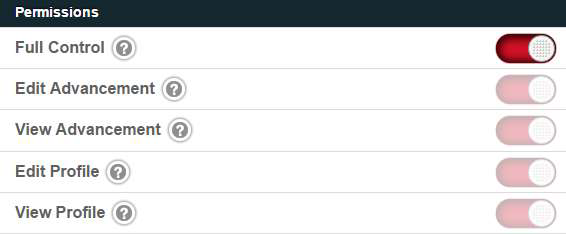
To adjust permissions after an adult has been added, use Connection Manager : A unit Admin should Click on the Roster and then click on Connections Manger at the bottom of the Roster page. Click on the Adult’s name on the left and adjust their permissions. More help on connection manager is here.
NOTE: Users must have a connection (of any access level) in order to email the scouts or their parents.
There are 5 connection permissions that can be defined between an adult and a Scout.
The Full Control permission is meant for parent/guardians or anyone you want to have complete control of The Scout’s account. Users with Full Control can also change The Scout’s connections and set permissions. Scoutbook works best if you give parents full control. You communicate unit policies to them if you wish them not to change advancement or other areas.
The Edit Advancement permission gives the connected user the right to view and edit all of The Scout’s advancement data. Marking an item in Scoutbook as “complete” is the same as checking it off in a handbook. Approving an item in Scoutbook is the same as signing off on an advancement.
Only Leaders and committee members with ‘Full Control’ or at least ‘Edit Advancement’ permission can Approve advancement, other adults connected to a Scout with Edit Advancement or Full Control will be able to indicate an advancement is “complete” but not approve it. This permission allows the adult user to see The Scout’s Notepad entries and leave comments. Typically, this permission should be granted to Parent/Guardians, Scoutmasters, Advisors, Skippers, Assistants and select committee members. Merit Badge Counselors do not need this permission because they should only have access to specific merit badges.
The View Advancement permission gives the connected user the right to view all of The Scout’s advancement data including his Notepad. This permission is also needed in order to view advancement reports.
The Edit Profile permission gives the connected user the right to view and modify The Scout’s profile page.
The View Profile permission gives the connected user the right to view The Scout’s profile page.
Typically, this permission should be set for all connected accounts so they can view The Scout’s contact details.
Permission Recommendations (add these permissions using Connection Manager or when first inviting the adult):
- The Key 3 (Chartered Org Rep, Cubmaster, and Committee Chair) with Full Control, and Admin Control
- The Assistant Cubmaster or Scoutmaster and the Membership coordinator Full Control
- The Unit Advancement Chair should be given Edit Advancement (gives them View Profile) which allows them to run the Needs Purchasing report.
- The Parents have full control for their Scout only.
- Each Den Leader (or Patrol ASM) has Full Control and Den admin over their Den (or Patrol) only
- Unit Treasurers need to have full control of the Scouts to use Payment Log.
- Parents who you would like to send messages to the entire unit should have at least read profile permissions for everyone.
NOTE: Leaders will need to log in and out again for permission changes to take affect.
A Guide on How to Use Connection Manager is here.
Parents and Full Control
Scoutbook works best when parents have Full Control of their scouts, with a warning to never change the scout’s name, birth date or BSA #. There are features, such as Payment Log, that do not work unless the parents have full control. Marking an item in Scoutbook as “complete” is the same as checking it off in a handbook. Approving an item in Scoutbook is the same as signing off on an advancement. Parents, will be able to mark an advancement as complete but will not be able to “approve” advancement. Only Leaders with ‘Full Control’ or at least ‘Edit Advancement’ permission can Approve advancement, other adults connected to a Scout with Edit Advancement or Full Control will be able to indicate an advancement is “complete” but not approve it.
Full Control will allow the parents to invite other connections like uncles, relatives, friends, etc. which may the right thing to do.
Full Control does not mean that a parent is a unit Admin or a Den/Patrol Admin. Admins are separate roles in Scoutbook that only a unit Admin can grant to other adult leaders in the unit.
Full control does not give the parent rights to your den/patrol or unit either. It is simply a permission between the Scout and the adult that defines how much of the Scout’s advancement they can view or modify.
Remember Scouts and parents should be able to check off requirements and leaders have the role of approving them. Parents with Full Control do not have rights to approve the requirements.
So leaving Full Control to parents is not as scary as you think and could offer a better connected experience on Scoutbook.
