Introduction
Scoutbook is changing to support the June 2024 Cub Scout Program Changes. This page will go over the major changes.
The major change is on how you record advancements and manage dens. Most everything else, reporting, calendar, messaging, etc. stays the same.
What’s in a Name?
Scoutbook is undergoing some naming changes. The traditional tool that has gone by the name Scoutbook in the past is still called Scoutbook. Internet Advancement is renamed Scoutbook Plus. You will be utilizing Scoutbook Plus to track advancements. Sometimes we will direct you to screens that are in the traditional Scoutbook. By and large, you shouldn’t need to worry to much about where you are, the system will display the appropriate screens for you automatically.
If your unit has never used Scoutbook or Scoutbook Plus before, one of your Key 3 members, or Key 3 Delegate should login to my.scouting.org and setup unit functional roles for the unit in Position Manager. Someone who has a key 3 or key 3 delegate role should proceed with the instructions given in this presentation to setup the unit in Scoutbook Plus.The data is shared between the two user interfaces.
Parents and Scouts Should Use the Scoutbook App
We continue to recommend that parent and Scouts use the Scouting App. Information for the app is located here.
Please note that Parents who are not also leaders in the unit, and Scouts cannot approve (sign off) on advancements. They can mark them ‘completed’ which just means someone thinks the Scout is done with the advancement, but it is not a sign off.
Entering Advancement
When you are ready to record advancement, go to the Scout’s page and select their advancement. When you click on the Scout’s advancement you will be redirected to new screens. (If you are already in Scoutbook Plus, click on the Scout’s name in the Roster screen)
To go to Scoutbook Plus directly, use this link. https://advancements.scouting.org (Use your my.scouting.org login credentials.) And select your unit in the upper right of the screen once you are in.
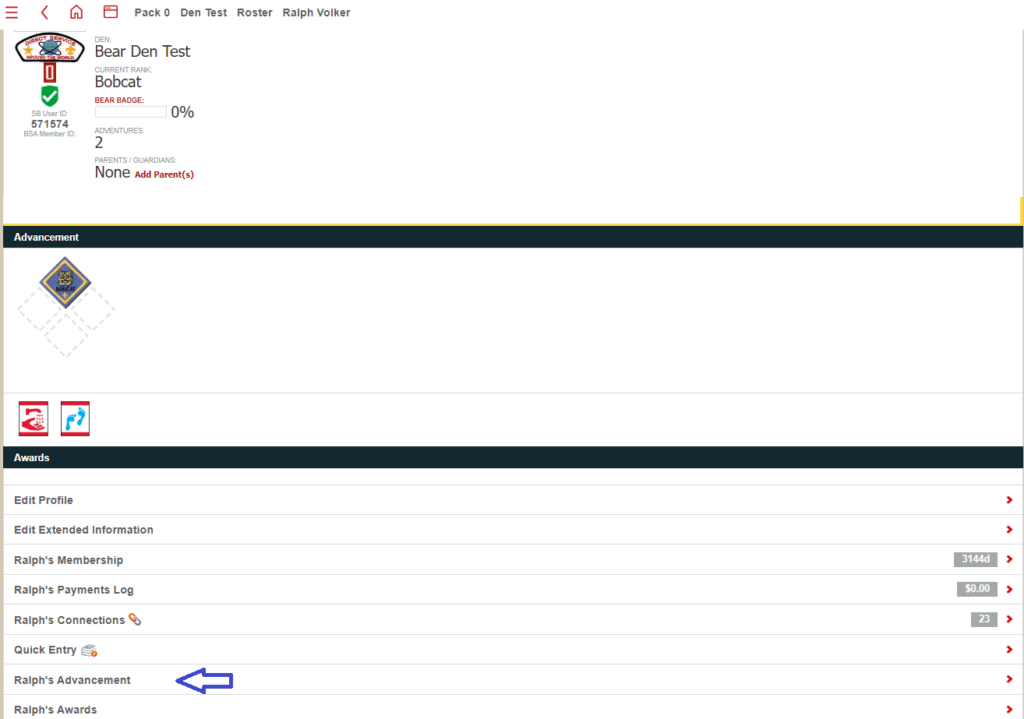
The new Screen will show the Scout’s advancement progress.
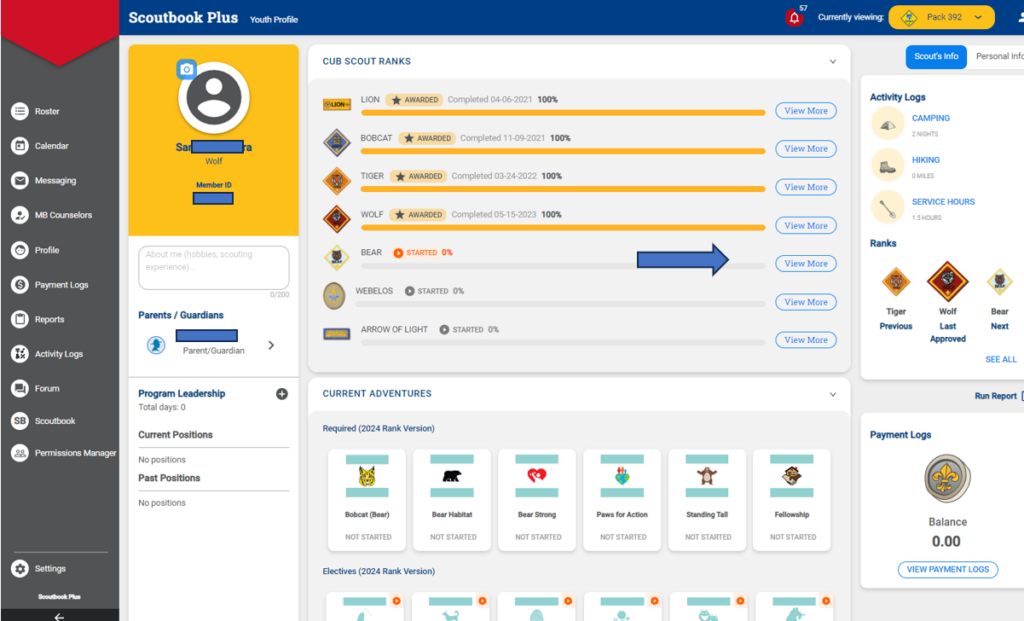
If you click on the View More button (to the right) you can drill down and look at the requirements for the badge they are working on. Note it shows the 6 required adventures at the top and the possible elective adventures at the bottom. It also indicates if the Scout has started working on any of the adventures, or if they have completed any.
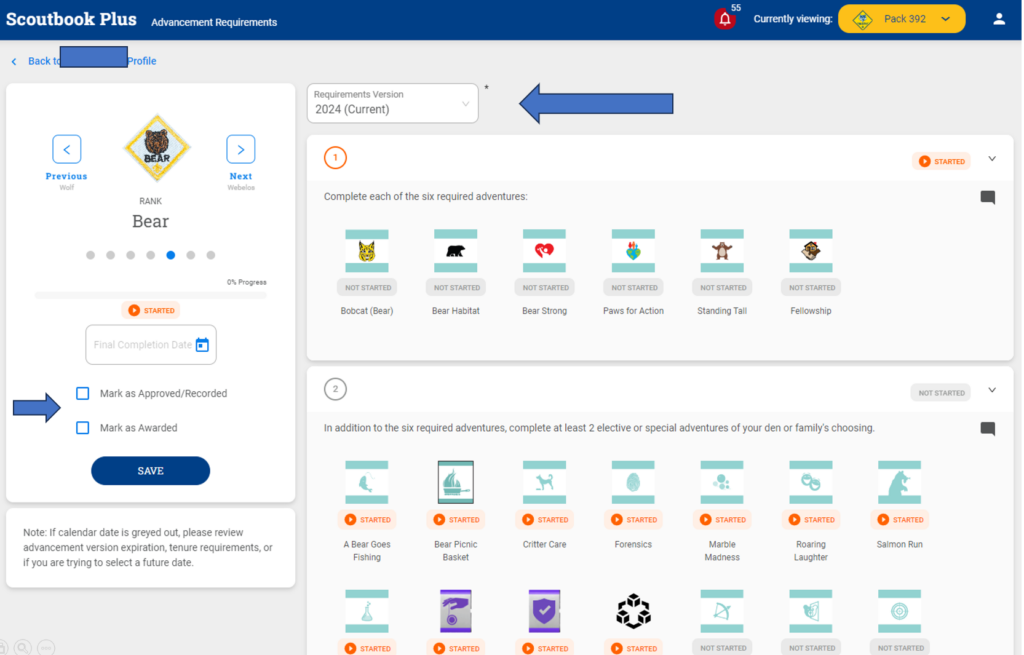
Scoutbook will default to the current 2024 requirements. If you would like to work on the previous year’s requirements, you will be able to, through August 2024, by selecting the requirement’s version year at the top.
To the left you can mark an entire rank as approved or awarded.
When you click on an adventure, you will go to the next screen.
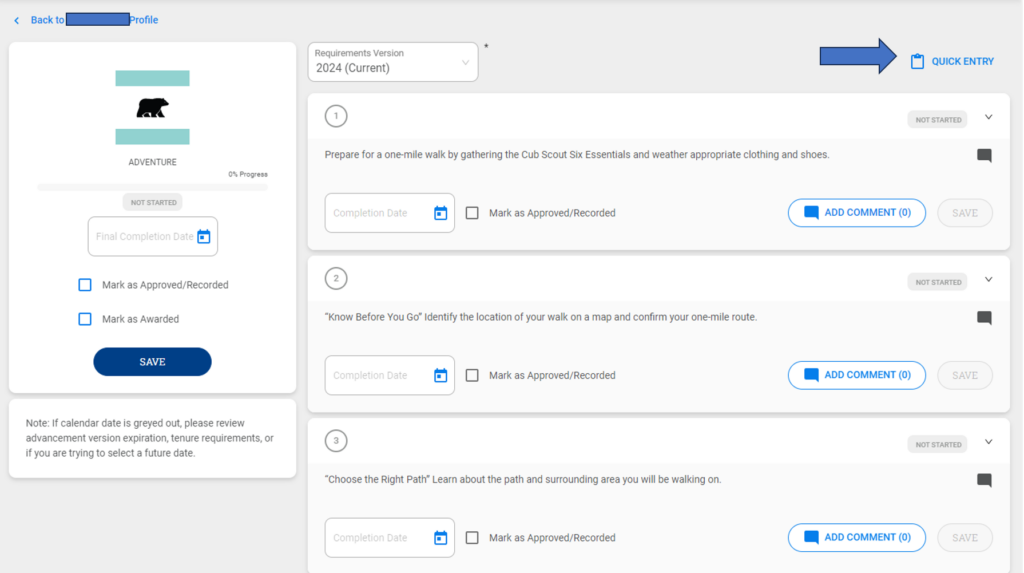
From here, you can mark individual requirements as completed or approved (leaders only,) and add comments. This is similar to the functionality you are use to in the old Scoutbook. Remember to Save your work.
Quick Entry
If you click on Quick Entry on an individual Scout’s adventure page, you will have the ability to mark a number of requirements completed or approved for the Scout for that adventure.
Please note that Parents who are not also leaders in the unit, and Scouts cannot approve (sign off) on advancements. They can mark them ‘completed’ which just means someone thinks the Scout is done with the advancement, but it is not a sign off.
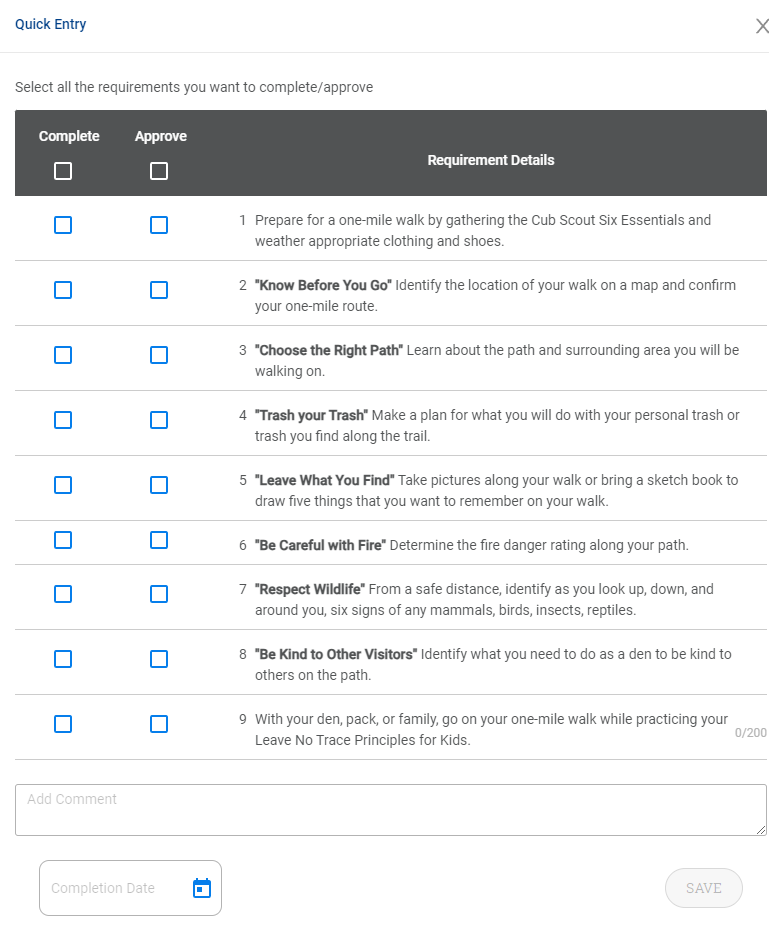
You can click on completed or approved for any number of requirements. (Note: if you select approved the completed box automatically is selected.) You can put in comments. You will need to put in a date at the bottom and click Save to save your work.
Unit Roster Screen
Click on the Roster menu item to see the Pack’s roster. From here, you can work on an individual Scout by clicking on their name.
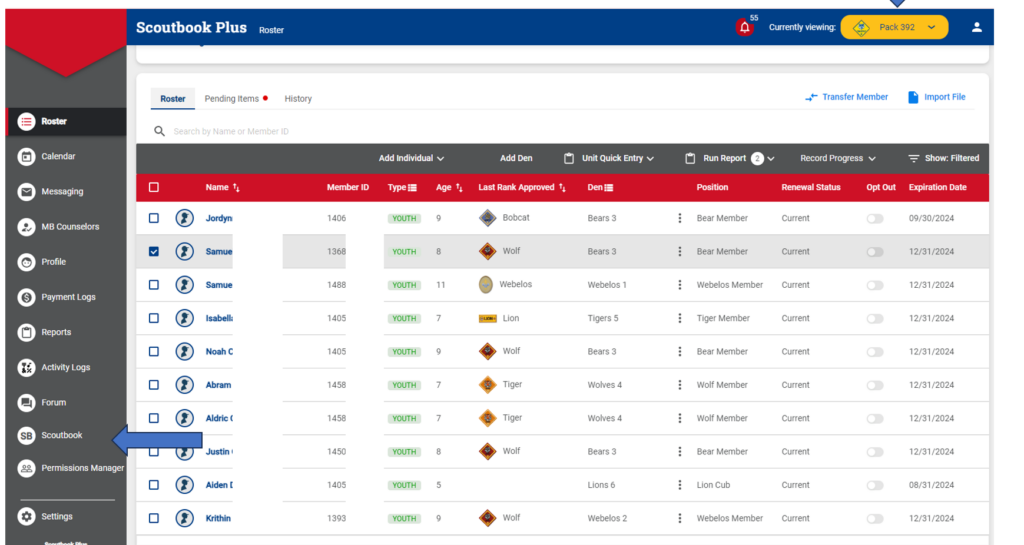
From this screen you can also do a lot of other things. There are menu options on the left and at the top of the roster. To go to another unit using the drop down in the upper right, to go back to the old Scoutbook, select Scoutbook on the menu item to the left.
Unit Quick Entry
To enter adventures for a number of Scouts at one time: Select Unit Quick Entry and then Enter Adventures.
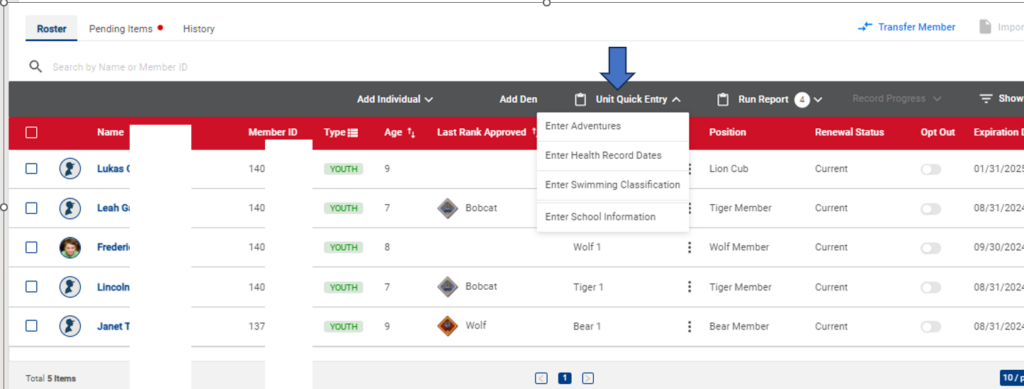
You will be sent to the Bulk Entry screen:

Select the Rank; Adventure; and Version you wish to work on and select Apply

You will be presented with the Scouts who are eligible to earn the rank’s adventures on the left (note to be eligible, the Scout needs to be in the proper den to work on the rank.)
Select the Scout(s) you wish to work with, and on the right select the requirement(s) you wish to credit. Put in a date, mark approved (leader’s only) and select Apply
Advancing Dens and Changing Den Information
You can modify den information of existing dens by clicking on the Den menu and then the Edit button for the correct den.

When you do this, you will be sent to the Edit Den page.

From here you can change the Den information (name, number, etc.)
You can also change the Den Level. That is advance it from Lion to Tiger, Wolf to Bear, etc. You can also demote it to a previous level if you wish. You have complete control.
You can also add people to the den and remove them from the den.
This is also where you would assign Den Chiefs to the den. For more help on assigning Den Chiefs, see our guide here.
Remember to save your work at the bottom of the page.
NOTE: Wait for adults and Scouts to appear on your rosters. They will appear to be available to be assigned to dens 24 hours after they are officially registered.
Adding Dens That Don’t Already Exist
To add new dens, select the Add Den menu item from the Roster Page

This will send you to the Create Den Page:
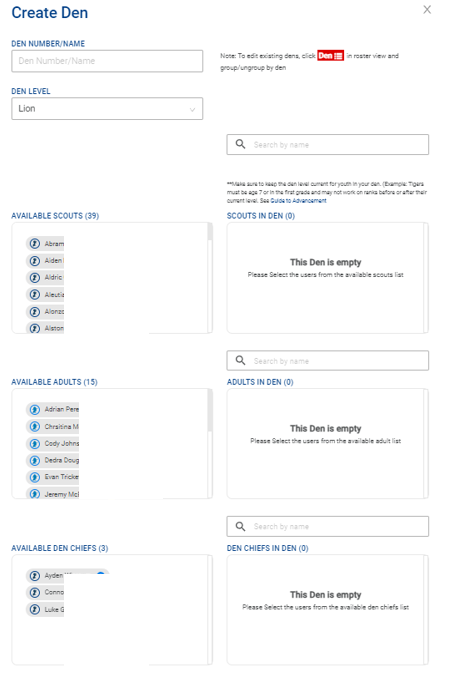
From here you can create new dens and add people to the new dens, including the new Arrow of Light den.
More Help
For more help and troubleshooting:
An Introduction to Scoutbook for Cub Scout Packs is here.
Online Helps https://help.scoutbook.scouting.org/
Forums https://discussions.scouting.org/
Frequently Asked Questions
Q: Our schools get out past June 1st, will our Cub Scouts be able to complete their badge of rank that they are currently working on, past June 1st?
A: Yes. Scoutbook will allow you to enter the advancement of the current program between June 1 and August 31st.
Q: Will I be able to enter advancement for the current Adventures or badges of rank past June 1, 2024?
A: Yes. You will have until August 31, 2024, to enter any advancement for the current Adventures, Cub Scout awards, or badge of rank.
