Steps in MBCs working with Scouts in SB
1. Make sure you are registered with your council to counsel the badge you wish to work with the Scout on. To verify that, log into http://scoutbook.scouting.org using your my.scouting username and password, go to Administration, then to My Dashboard, My Account, My Positions. Your Merit Badge Counselor position should be there as well as the badges you are approved to counsel. If there is an issue, contact your local council Registrar.
If you are not a leader in the unit the Scout is in, make sure your connected to the Scout to work on the badge. Log into Scoutbook, click on Administration > My Dashboard, and under My Merit Badge Counseling select Edit Merit Badges for Counselors. Then click on the badge you counsel, and if the Scout shows under Choose Scout you are connected. If not: Return to your Dashboard, then click on My Account => My Connections. Click Add then enter the Scout’s last name and member ID, click search, select the badge you are counseling, then click connect. When you connect, the parent of the Scout and the unit leader will receive an email notifying them that you connected to the Scout for the purpose of working on a merit badge.
2. With the basic tools in Scoutbook you can approve individual requirements or the badge for individual Scouts or use quick entry to credit multiple Scouts with completing individual requirements or the entire badge. You can also send them email messages (their parents will automatically be copied on any email you send.) You can also print blue cards.
The Merit Badge Counseling tools are on your Dashboard in Scoutbook: Log onto http://scoutbook.scouting.org then click on Administration then My Dashboard. Scroll down, until you see the following menu:
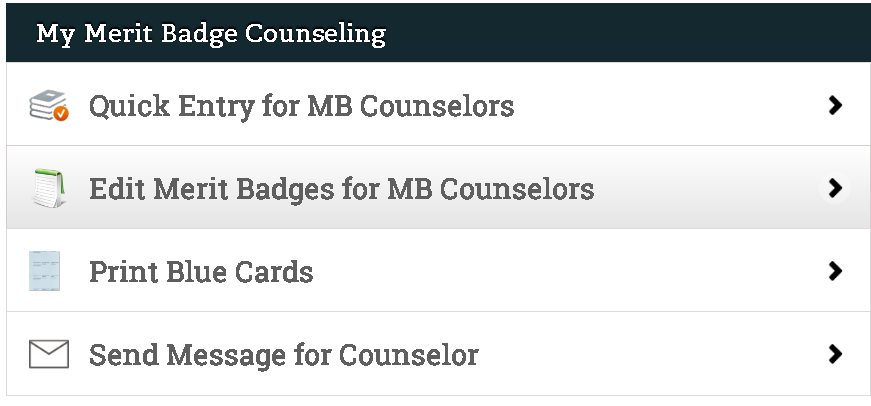
3. When you are done counseling a Scout you can return to the My Connections page to remove your connection to the Scout.
NOTE: Blue Cards are no longer mandatory if the merit badge counselor uses Scoutbook to keep records. Since the introduction of Scoutbook, the BSA has offered Scouts two ways of recording merit badge requirement completion: The Blue Card and Scoutbook. Both remain authorized methods to record merit badge work. Scoutbook is a part of the BSA Internet Advancement system, which means that entering an advancement record in Scoutbook is the same as entering it in Internet Advancement. Anyone with a BSA member ID automatically has access to a Scoutbook account through their my.scouting account.
Reference
4. The Firefox / Chrome Extension, can add even more features for merit badge counselors. For more information, see the help guide here: https://help.scoutbook.scouting.org/knowledge-base/feature-assistant-extension-adds-features-to-scoutbook/
A Video on Scoutbook for Merit Badge Counselors
A video on an alternate way of finding your connected Scout and updating requirements.
Also see our handout here:
For information on how a merit badge counselor can connect to a Scout for record keeping, follow this link.
Merit Badges in Progress MBC Counselor Report
A report for Merit Badge Counselors that will show the status of Scouts they are working with is available. The report is on the MBC’s Report menu on My Dashboard. One or more Merit Badges must be selected. The default is to show status for all Scouts for the selected badge(s). An option is available to show only selected Scouts.
Troubleshooting
If you encounter a Scout’s name in Requirements Quick Entry that is grayed out, it is probably because the unit selected an older version of the merit badge. Use Edit Merit Badges for Merit Badge Counselors, select the Scout’s name, and click on the tab for the version all the way to the right, that is the current version. That should fix the issue.
Advanced feature information is here, including more merit badge counselor reports.
